 Hey there y’all, Dartanyon here making a guest post appearance… In this installment of [my] Essential Gear, I’d like to talk about something I don’t leave home without: my travel drive.
Hey there y’all, Dartanyon here making a guest post appearance… In this installment of [my] Essential Gear, I’d like to talk about something I don’t leave home without: my travel drive.
A travel drive is an external hard drive filled to the brim with the software, tools, and settings, that are so often overlooked as part of location computer setups. There are several scenarios where you may need to carry one of these, perhaps you’re traveling without a backup computer, or even without a computer at all, maybe you’re renting one on location. I would advocate always carrying one of these drives: A tech’s first responsibility is to be prepared, a digital eagle scout, if you will. When things start going sideways with the computers [and they always do], everyone on set is going to be looking to you to fix it, fast, and with grace. Want to be the hero? Hit ‘continue reading below’…
Setting up your travel drive: For my travel drive I chose a G-Tech Mini SSD, because it’s bomb-proof, fast, offers a wide variety of connections, and is bus powered. You have a few different ways of going about getting your drive set up:
- Option A: You could install the software directly to the drive [via your studio computer]
- Option B: You might place an entire cloned copy of your existing studio or travel laptop on it.
- Option C: You may place just the installers [with their associated serial numbers] on it.
My experiences: I have often tried to install software to an external drive [option A], some software goes for it, others don’t, some seem like they are fine with it, but once you get them out in the field they fail. I’ve also gone the clone route on a few iterations of my travel drive [option B], but even with today’s fastest SSDs they just don’t run quickly enough, when having to access the entire OS via USB. I’ve used this technique, it is a painfully slow process, but I should say it’s gotten the job done. The third option [option C] is a trade off between the time to load the software to the “foreign” machine, and the fact that it will be properly installed, with all of the application support files where they need to be.
Reconciling these pros and cons, I have finally come to my perfect solution, a hybrid drive. Two partitions, the first a clone of our Road Warrior, the second filled to the brim with custom made disk images that have the installers as well as the serial numbers. This allows me to properly install the software if I have the time, or go into emergency mode [the cloned partition – option C] if I don’t.
What all is on the drive:
Photo / Video Editing Essentials:
- Aperture
- Photoshop
- Final Cut
- InDesign [As a tech you have the chance to be a true hero, if you have this, and your Art Director’s computer has some sort of problem]
Additional Requirements:
- Coda [or some other coding app]
- Transmit [or your favorite FTP client]
- Compressor [or something to transcode video]
- Motion & Color [or something to dress up video]
- Data Rescue [or something else to help recover corrupt cards]
- DiskWarrior
- iWork [or some other word processor]
- LogMeIn [or some other backup way of getting to your studio computer]
All the other goodies:
Part of what makes these tools so useful to us is the way that they are set up. So you might get to a rental computer that has the software you need, but it’s laid out all wrong … making your workflow slow and clumsy. These things have taken me a lot of smacking my hand to my head to learn.
- Aperture presets
- An empty Aperture library, so I can have everything laid out the way I work most effectively
- Photohop settings/presets/brushes/workspaces
- FinalCut preferences/export presets
- Compressor codecs
- Transmit favorites
- A fonts folder
- A not to be underestimated my current 1000 or so, favorite tracks from iTunes.
There are other approaches and you may not need to have all of these on your drive, you may not even need a drive at all, maybe you can manage to get all of your necessary–but often forgotten widgets–via Dropbox. [If that’s your thing I wrote up a handy little post on that a while back], or some similar cloud service, just remember you may not always have fast internet access.
Now, certainly this is a lot to keep maintained, but often I have coming out looking like the hero because I carry this with me. Take it from me, it is totally worth it. The bottom line, digital tech, a team, or just a one-man, one-woman photography powerhouse, you should always be prepared for things on your computer to go south, and hopefully you’ll have the exact solution with you to come out smelling like roses.
Your “digital” Eagle Scout – Dartanyon























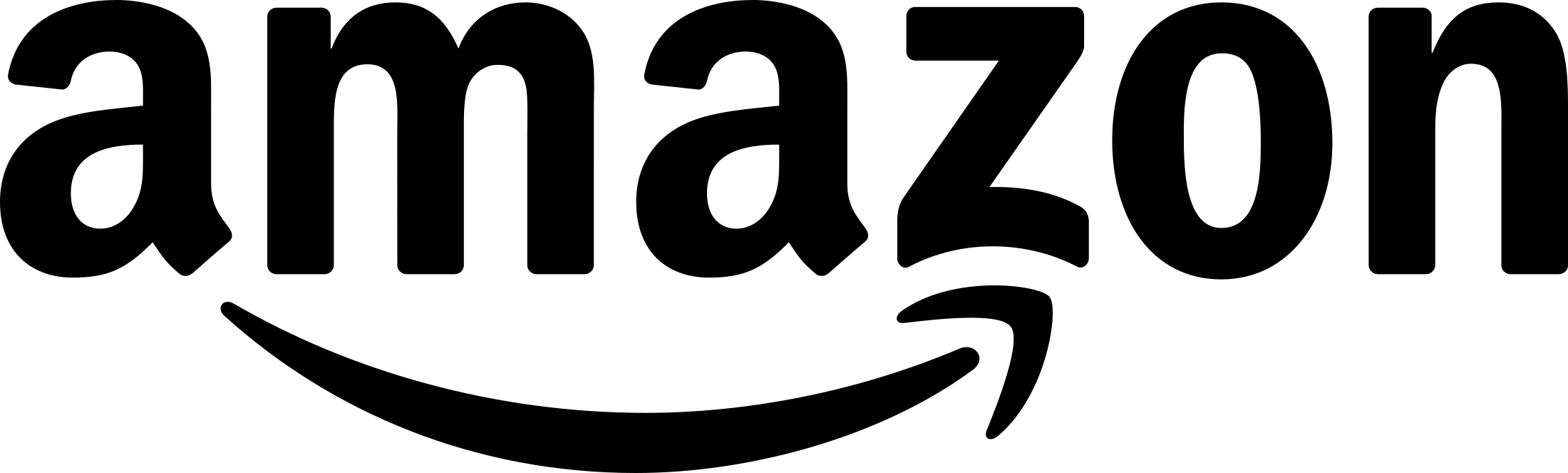
Great post very informative, i’ve never thought of carrying installers with me before, i will be sorting that out tomorrow!
I always carry my 2.5″ backup drive with me if i’m leaving my laptop in a hotel, i even do it when i’m at home if my latest shots haven’t been backed up off site and i’m not a pro, not even close !
Keri – very paranoid about losing data!
I use dropbox for that!
When i got internet, I got everything with me as well.
When I don’t have internet, I still have everything on my Mac Pro.
Great post. Quick question. Would you get the same functionality with using TimeMachine to mirror your laptop drive to a small external? You would essentially have all your applications, settings and everything. Can you boot to a drive that was mirrored with Time Machine?
Looking for a good option for someone that isn’t terribly tech savy
@Tony Time machine creates a backup of data and settings but does not copy the OS files and to the best of my knowledge is there for not bootable. Software applications like Carbon Copy Cloner & Super Duper can make 1 step clones that are über easy to create.
No guts no glory! Thanks for this Dartanyon, it reminds me to update my traveling drive/usb…speaking of usb’s, since they are so easy to lose and others to access, I encrypt my usb’s which carry valuable data…quick and easy so no matter what terminal I find my self at, I have my tools at the ready.
keep up the good work!
-DanFig
Also, if I may — you wrote about your DROPBOX workflow, that “I actually set the preferences on my Studio Mac of Transmit, Photoshop, Lightroom, Aperture, InDesign, and Coda [a bomb coding app] to write to the dropbox folder on that mac.”
Is that done through the Dropbox interface or some other wizardry?
thanks!
Great find, will have to get myself one of these soon!
@hs, no Dropbox wizardry, just setting the appropriate preferences to point to dropbox, via the application. It’s mostly to keep my home and office computers in sync, but work well for the travelling computers too.