 Hey there y’all, Dartanyon here making a guest post appearance… In this installment of [my] Essential Gear, I’d like to talk about something I don’t leave home without: my travel drive.
Hey there y’all, Dartanyon here making a guest post appearance… In this installment of [my] Essential Gear, I’d like to talk about something I don’t leave home without: my travel drive.
A travel drive is an external hard drive filled to the brim with the software, tools, and settings, that are so often overlooked as part of location computer setups. There are several scenarios where you may need to carry one of these, perhaps you’re traveling without a backup computer, or even without a computer at all, maybe you’re renting one on location. I would advocate always carrying one of these drives: A tech’s first responsibility is to be prepared, a digital eagle scout, if you will. When things start going sideways with the computers [and they always do], everyone on set is going to be looking to you to fix it, fast, and with grace. Want to be the hero? Hit ‘continue reading below’…
Setting up your travel drive: For my travel drive I chose a G-Tech Mini SSD, because it’s bomb-proof, fast, offers a wide variety of connections, and is bus powered. You have a few different ways of going about getting your drive set up:
- Option A: You could install the software directly to the drive [via your studio computer]
- Option B: You might place an entire cloned copy of your existing studio or travel laptop on it.
- Option C: You may place just the installers [with their associated serial numbers] on it.
My experiences: I have often tried to install software to an external drive [option A], some software goes for it, others don’t, some seem like they are fine with it, but once you get them out in the field they fail. I’ve also gone the clone route on a few iterations of my travel drive [option B], but even with today’s fastest SSDs they just don’t run quickly enough, when having to access the entire OS via USB. I’ve used this technique, it is a painfully slow process, but I should say it’s gotten the job done. The third option [option C] is a trade off between the time to load the software to the “foreign” machine, and the fact that it will be properly installed, with all of the application support files where they need to be.
Reconciling these pros and cons, I have finally come to my perfect solution, a hybrid drive. Two partitions, the first a clone of our Road Warrior, the second filled to the brim with custom made disk images that have the installers as well as the serial numbers. This allows me to properly install the software if I have the time, or go into emergency mode [the cloned partition – option C] if I don’t.
What all is on the drive:
Photo / Video Editing Essentials:
- Aperture
- Photoshop
- Final Cut
- InDesign [As a tech you have the chance to be a true hero, if you have this, and your Art Director’s computer has some sort of problem]
Additional Requirements:
- Coda [or some other coding app]
- Transmit [or your favorite FTP client]
- Compressor [or something to transcode video]
- Motion & Color [or something to dress up video]
- Data Rescue [or something else to help recover corrupt cards]
- DiskWarrior
- iWork [or some other word processor]
- LogMeIn [or some other backup way of getting to your studio computer]
All the other goodies:
Part of what makes these tools so useful to us is the way that they are set up. So you might get to a rental computer that has the software you need, but it’s laid out all wrong … making your workflow slow and clumsy. These things have taken me a lot of smacking my hand to my head to learn.
- Aperture presets
- An empty Aperture library, so I can have everything laid out the way I work most effectively
- Photohop settings/presets/brushes/workspaces
- FinalCut preferences/export presets
- Compressor codecs
- Transmit favorites
- A fonts folder
- A not to be underestimated my current 1000 or so, favorite tracks from iTunes.
There are other approaches and you may not need to have all of these on your drive, you may not even need a drive at all, maybe you can manage to get all of your necessary–but often forgotten widgets–via Dropbox. [If that’s your thing I wrote up a handy little post on that a while back], or some similar cloud service, just remember you may not always have fast internet access.
Now, certainly this is a lot to keep maintained, but often I have coming out looking like the hero because I carry this with me. Take it from me, it is totally worth it. The bottom line, digital tech, a team, or just a one-man, one-woman photography powerhouse, you should always be prepared for things on your computer to go south, and hopefully you’ll have the exact solution with you to come out smelling like roses.
Your “digital” Eagle Scout – Dartanyon








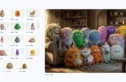
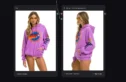

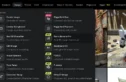
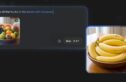
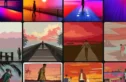
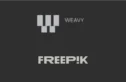
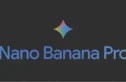

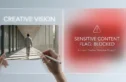
Hi,
These posts are really helpful. Thank you for the detail you provide.
I have a question about the libraries or catalogs. When you move the images from the field drive to the G-RAID in the hotel and then to your servers back at your office how do you manage the Aperture libraries? I use Lightroom, so I imagine the catalogs work in a similar fashion.
Thanks!
Apature … really???
I’m not at all surprised by anything in this post other than the mention of aperture … not knocking it, just wondering what criteria you selected Aperture over Lightroom?
Any interest in using a backup image (not a clone) of your road warrior that can be used to restore on the existing laptop drive or a replacement drive? No issues with serial numbers or installation files etc. you are back100% instead of limping along on a USB connection.
Thanks for taking the time to write up this post and reply to many of the comments! I really liked the post/comments referring to Super Duper!/Carbon Clone as that is something i am currently using. While i’m not traveling in the field with my mac, knowing that i can be fully booted and running in a matter of minutes should my internal HD fail is of the greatest peace of mind since Michael Jackson passed (much, much too far? 🙂 )
Last time i had checked i didn’t think G-Tech offered the travel SSD’s with FireWire 800 (looks like they do, but only up to 256gb’s). Would having FW800 on a larger drive change how you use a travel drive, or would the speed still not be up to par to boot off a clone?
J, I have access to a host of drive, for the purpose of the travel drive the 256GB suits me just fine. I wouldn’t [personally] want to mix uses with this drive, and would prefer to keep, for example, data separate.
Thanks much for explaining!
great post. can you explain how to find and re-locate the application preferences? I am particularly interested in Aperture and FCP. Thanks!
These are €1000 each and solid state.
Are they 100% equally compatible to a PC system?
Would two cheaper standard 2.5 inch drives still offer a reasonable solution to a less cash rich photographer if they were kept sychronised ( Like Raid 1)
Ronan
Ronan,
I have mentioned it in a couple of other comments, but the SSD is what I have access to that best fits the needs. You could certainly go with any external drive, but I’d make sure that it is a] reliable, and b] has as many connection types as you can get. I don’t see the advantage for a RAID in this instance, simply because this is already a backup solution, on it’s own.
Andrew not to confuse things between the idea of a travel drive, and Dropbox, I’ll answer this over on the other post.
D, thanks for your generous tutorial and sharing your professional methods. For those of us not yet working in person with a digital tech guru such as yourself, it is a great gift.
I am wondering which other post you are referring to above; as I did not see any more info/specifics on the dropbox post. if you just haven’t got to it, no worries and sorry to bug you. but if you have posted some more info on safely moving prefs to DropBox, please send the link.
Thanks!
Andrew,
The post that I talk about using dropbox can be found here: http://tmst.me/feyjD0
Thanks, I found the post but not How to find and safely re-locate prefs. also I couldn’t see how to comment over there. Do you just make copies of certain preference files and drag them to dropbox? (as backup) or are you running the apps with the primary pref files in dropbox so they are always synced between your machines? (as primary and backup)
Thanks!