Friends: at your request we’ve loaded up a re-watch of last week’s episode of chasejarvisLIVE to my YouTube channel [subscribe here] for your review and perusal. If you’re at all interested in our digital photo & video workflow and backup, then this is worth your time. It’s a follow-up to our popular workflow video and post where we discussed and reviewed our entire digital strategy from capture through to delivery of final files to the client…even how we backup our daily work, our email preferences, and our music. You name it. The gear, the plans, the whole mess.
I’ve said it before, but it would be remiss not to mention it again: I think this topic is one of the most important fundamentals–not just for professional photographers and filmmakers like us–but for anyone with valuable digital content that’s worth backing up. In this episode, Scott, Dartanyon, Erik and yours truly took live questions from a worldwide twitter audience and addressed in depth earlier questions that we received from our recent post–about everything the basics of our strategy to the subtle and the scalable parts that make this worthwhile to almost anyone.
We’ll keep an eye out for the comment section below for this post and do our best to answer any other topics/questions we may have missed. Surely there’s plenty.











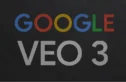


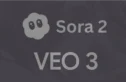
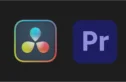



how do you guys going to do with Xserve will no longer be available after January 31. Will you guys use a windows server, linux or a macmini or macpro? Thanks
Hey Chase, great video, but I wonder, in what file format do you deliver your work to the client? Thanks for sharing your knowledge with us anyway 🙂
You’re using Time Machine to back up everything to an external HDD. I’m just wandering whether you’ve ever actually used it? That is, whether your main HDD cracked and you used Time Machine to recover what you’ve worked for in the past 2 days for example.
I did, and it didn’t worked. Although both are made by Apple and are supposed to work in harmony (you would expect that at least from Apple) Aperture does not work well with Time Machine. I did everything I was supposed to do, I backed everything on an external HDD using Time Machine set to back up every hour. When the main HDD cracked and I tried to recover the aperture library through Time Machine from the external HDD, everything broke down. It could not do it.
Every time it does a back up, in my case every hour, Time Machine backs up the new information just added in the past hour. So if the information added is some editing in Aperture, then it backs up that editing. But it does not put it all together. So when the time comes to recover it, the information is there, but it is useless since you cannot open it as a library. All you have is a folder with millions of folders and files, named with numbers. Not only that, but the edited versions are not couple with the raw images. Instead of looking yourself through the millions of random named folders to find where your photos are, you’re much better of reediting everything from scratch. It’s a mess. In other words, its useless. If your HDD fails, don’t count on Time Machine to recover your Aperture Library because it won’t. The only way to ensure the safety of a library is to export it yourself on the external HDD.
I was very disappointed to discover that Time Machine cannot do what is supposed to do, it cannot, competently and reliably, back up Aperture. At the moment the only reliable method for back up I can think of besides manually exporting the library, is mirroring in Raid 1.
You might be using an expensive external safe g-technology HDD with Time Machine and have the felling of safety, when in fact the contribution to safety brought by Time Machine is 0.
Again, this is short term back up, but even if short term, if we do it, we want it to be reliable.
My final question is: did you use Time Machine to recover an Aperture LIbrary? If yes, did it worked? If it did, how did you do it because I and other people have gotten busted by it. If no, would you do a testing?
Thanks guys!
Hey guys,
I think I found the correct place to post this question!
I’m just now opening my 15th 2TB drive this year and have old hard drives strewn around like Zip disks, I’m wondering if there is a better way to manage the new and old hard drives.
Your studio uses a LOT of hard drives and is constantly upgrading, replacing, mirroring and off-site-ing individual drives. How do you name them and label them to avoid confusion and ambiguity? Do you simply reuse the same names, kinda like the new Dread Pirate Roberts?
I understand that the RAID drives would have their requirements, but what about the smaller single drives like LiveWork that are rotated. Does each drive name stay LiveWork and get swopped out so that it is invisible to the Aperture system or is each drive given a suffix? (or is it just written on the enclosure that this drive is “LiveWork “B” circa 2010″?)
How do you handle the labeling of upgraded capacity drives and archiving old hard drives? Does the physical hard drive get tagged with it’s volume name and date and the replacement drive still keep the same volume name?
Thanks,
David