 Hey there y’all, Dartanyon here making a guest post appearance… In this installment of [my] Essential Gear, I’d like to talk about something I don’t leave home without: my travel drive.
Hey there y’all, Dartanyon here making a guest post appearance… In this installment of [my] Essential Gear, I’d like to talk about something I don’t leave home without: my travel drive.
A travel drive is an external hard drive filled to the brim with the software, tools, and settings, that are so often overlooked as part of location computer setups. There are several scenarios where you may need to carry one of these, perhaps you’re traveling without a backup computer, or even without a computer at all, maybe you’re renting one on location. I would advocate always carrying one of these drives: A tech’s first responsibility is to be prepared, a digital eagle scout, if you will. When things start going sideways with the computers [and they always do], everyone on set is going to be looking to you to fix it, fast, and with grace. Want to be the hero? Hit ‘continue reading below’…
Setting up your travel drive: For my travel drive I chose a G-Tech Mini SSD, because it’s bomb-proof, fast, offers a wide variety of connections, and is bus powered. You have a few different ways of going about getting your drive set up:
- Option A: You could install the software directly to the drive [via your studio computer]
- Option B: You might place an entire cloned copy of your existing studio or travel laptop on it.
- Option C: You may place just the installers [with their associated serial numbers] on it.
My experiences: I have often tried to install software to an external drive [option A], some software goes for it, others don’t, some seem like they are fine with it, but once you get them out in the field they fail. I’ve also gone the clone route on a few iterations of my travel drive [option B], but even with today’s fastest SSDs they just don’t run quickly enough, when having to access the entire OS via USB. I’ve used this technique, it is a painfully slow process, but I should say it’s gotten the job done. The third option [option C] is a trade off between the time to load the software to the “foreign” machine, and the fact that it will be properly installed, with all of the application support files where they need to be.
Reconciling these pros and cons, I have finally come to my perfect solution, a hybrid drive. Two partitions, the first a clone of our Road Warrior, the second filled to the brim with custom made disk images that have the installers as well as the serial numbers. This allows me to properly install the software if I have the time, or go into emergency mode [the cloned partition – option C] if I don’t.
What all is on the drive:
Photo / Video Editing Essentials:
- Aperture
- Photoshop
- Final Cut
- InDesign [As a tech you have the chance to be a true hero, if you have this, and your Art Director’s computer has some sort of problem]
Additional Requirements:
- Coda [or some other coding app]
- Transmit [or your favorite FTP client]
- Compressor [or something to transcode video]
- Motion & Color [or something to dress up video]
- Data Rescue [or something else to help recover corrupt cards]
- DiskWarrior
- iWork [or some other word processor]
- LogMeIn [or some other backup way of getting to your studio computer]
All the other goodies:
Part of what makes these tools so useful to us is the way that they are set up. So you might get to a rental computer that has the software you need, but it’s laid out all wrong … making your workflow slow and clumsy. These things have taken me a lot of smacking my hand to my head to learn.
- Aperture presets
- An empty Aperture library, so I can have everything laid out the way I work most effectively
- Photohop settings/presets/brushes/workspaces
- FinalCut preferences/export presets
- Compressor codecs
- Transmit favorites
- A fonts folder
- A not to be underestimated my current 1000 or so, favorite tracks from iTunes.
There are other approaches and you may not need to have all of these on your drive, you may not even need a drive at all, maybe you can manage to get all of your necessary–but often forgotten widgets–via Dropbox. [If that’s your thing I wrote up a handy little post on that a while back], or some similar cloud service, just remember you may not always have fast internet access.
Now, certainly this is a lot to keep maintained, but often I have coming out looking like the hero because I carry this with me. Take it from me, it is totally worth it. The bottom line, digital tech, a team, or just a one-man, one-woman photography powerhouse, you should always be prepared for things on your computer to go south, and hopefully you’ll have the exact solution with you to come out smelling like roses.
Your “digital” Eagle Scout – Dartanyon










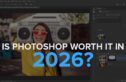



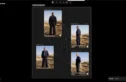



A handy post, but I am possibly going to point out a possible downside…
You will need to read and check software license(s) as many software vendors forbid the use of their associated software on more than computer at the same time, so by installing on another computer out in the field you can be in breach of the license.
And with computers you do not own, remember to uninstall the software before you give it back or the owners will be able to read any serial numbers, etc,.and copy for their own use. If this happens and the vendor finds out, your serial number can become invalidated and you may have to buy another copy.
It would be worth running something like Revo Uninstaller (windows) to uninstall software as it removes registry entries and other files and folders that are often left behind during a normal uninstall process. And if you are really paranoid, you can use a file shredder like “Eraser” (Windows, again) to wipe free space and to delete files (when you delete a file, it’s still there but its space is freed off for use by other files. As a result, if it’s not been overwritten, it can be easily recovered).
Andy, most licenses I’ve come across will allow for 2 installations. The point of uninstalling or deleting the softwares should not be glossed over. It is an important last step and probably something I should have mentioned.
It is probably worth mentioning that most reliable rental houses will reformat the drive with a clone of their own up you returning it, they don’t want all of your silly softwares on their machines as much as you don’t.
Hi Dartanyon,
how do you create a clone of our Road Warrior (I know it’s a MacBook Pro!)? I’ve a 500GB Lacie rugged: how I can do the clone of my MacBook Pro?
Thank you!
Eliano
Eliano – I can’t speak for Dartanyon, but the best app I’ve found for creating bootable clones is Carbon Copy Cloner…
http://www.bombich.com/
Jim – thank you for your answer. But I’d like to know which kind of clone Dartanyon do on his Travel Drive.
Eliano, actually as Jim mentioned, the software I use is Carbon Copy Cloner, you could also use Super Duper, or other such softwares.
Great advice Dartanyon – thanks. It is always interesting to hear what other people have as their Plan B’s & C’s… and D’s. You always pick up something you can use or hadn’t thought of.
Great idea. I am a long way behind you on all the backup, but some of your previous posts have prompted me to at least buy a portable drive to bring with me when I am taking pictures. I’m still a long way from using the extensive backup systems you use, but thanks for the inspiration and ideas.
Thanks for the tips Dartanyon!