——–
Note: NO, we didn’t have too much eggnog and accidentally re-publish a post from just before the holidays… We did, however, get a TON of reader requests from a lot of y’all who are using less and less Photoshop, and asked Scott if he could get similar results in Aperture or Lightroom. Short answer is YES. To that end, Scotty re-worked this image using Aperture and wanted to share his process with you here. Take it away Scott!
——-
Update: I just heard that this black & white work from Seattle 100 was just featured today in Communication Arts! I’m a huge fan of Comm Arts… very humbled and very stoked. Please check it out here. [thx Lou Maxon!]
—-
The above file on the left was processed entirely in Aperture. The above file on the right is the Photoshop version that we discussed before the holidays. One can certainly nitpick to find details that are different between the two, I know I did, but that would be missing the point.
Speaking of the point, let me get to it. These two images were processed with different RAW algorithms, retouched, adjusted, smooth, and sharpened with different tools with different abilities and nuances. People will rant and rave ad nauseum online about the differences between software offerings. Yet despite all of the obvious discrepancies between the Aperture and Photoshop methods, the net result is very much the same. The vision is important, the method is not. Join me after the jump to learn more.
Lest I come off ungrateful, let me make clear that I love the tools. Photoshop is a brilliant program that has literally set the bar. Aperture has more features packed in than ever though possible even a couple of years ago, and continues to encroach on ground that has historically been squarely in Adobe’s court while providing usability and integration that is absolutely groundbreaking. These two, and a number of other programs offer the photographer and retoucher a set of tools that provide almost limitless possibilities. These are fun times.
In the spirit of sharing and transparency, I’d like to run through the process that I went through in Aperture in order to create the final image, as long as y’all promise not to get too caught up in the details.
That’s it. Cool, eh? Let’s all go forth and play. Any software, any hardware. Just bring your creativity, it’s all you need.
BTW, if you haven’t seen the snazzy Seattle 100 site developed by our friends at TheSuperformula, there are about 900 more B&W images, plus a whole lot more. Check it out here and click around a little–it’s not to be missed. Happy New Year! -Scott

























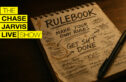







Thanks for using your platform and position of respect/authority to say something that needed to be said.
So this is about Photoshop and Aperture, how close to the above image would LR get? Is it on a par with Aperture?
That would really be interesting! I think a LR/Aperture side to side comparison would be a suggestive addition
This is great. When one considers that you can get Aperture 3 for $79.99 from the app store vs. $700 for Photoshop, it’s an excellent way to go for those new to the craft or on a budget. That price is just an absolute STEAL. In addition, Aperture has the feature of organization and also the ability to import video.
And I say this as somebody that uses Lightroom for org and workflow.
GREAT post. I use both products and I am a fan of both. I do find that I prefer Aperture 3 more but only because the images already are there in the database ready to go. Now Photoshop still is great for my collages, adding my watermark (which isn’t a typeface) and retouching. I prefer it for that. Both both tools are great and I use both for specific reasons. Thanks for sharing this post.
Nice post. B/W processing