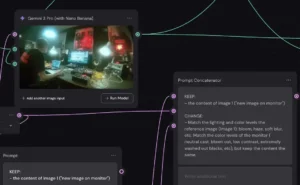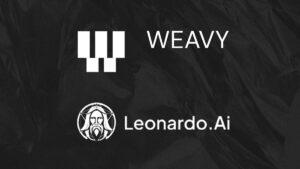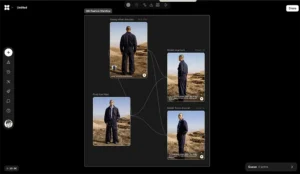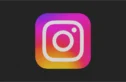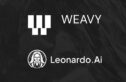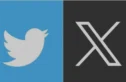Your portfolio is your single most important asset. It’s not your camera, your laptop, or your software subscription. It’s the curated proof of your skill, your taste, and your value. In a world saturated with digital noise, a generic, poorly-built website is a career killer. It signals that you don’t care about the details, and for a creative professional, the details are everything.
This is where Webflow comes in. It’s the platform for professionals who need total design control without spending months buried in code. But starting from a blank canvas is a time-sink. You need a template—a solid foundation to build upon. The problem? The word “free” usually means “compromise.” Most free templates are bloated, restrictive, and look like everything else.

This isn’t a list of those templates. This is a curated selection of the best free Webflow templates built for serious creative professionals. These are the starting points that won’t hold you back. They’re clean, customizable, and built on sound principles, giving you a head start, not a handicap. Forget the clichés. It’s time to build a platform that does your work justice.
The Problem with “Free”
Before we get to the good stuff, let’s be direct about the risks. Most free assets, whether it’s software, fonts, or templates, come with a hidden cost. Understanding the pitfalls is the first step to avoiding them.
Bloated Code and Slow Load Times
Many free templates are stuffed with unnecessary code, clunky animations, and oversized assets. This is often a tactic to make a weak design look more impressive. The result is a slow-loading site that tanks your SEO and, more importantly, frustrates potential clients before they even see your work. A visitor’s patience is measured in milliseconds. Don’t waste them.
Restrictive and Unintuitive Class Naming
A professional Webflow build relies on a clean, logical class structure. This is what allows for efficient, site-wide changes and easy maintenance. Free templates are notorious for messy, nonsensical class naming conventions like Div Block 17 or Section-Bio-2-copy. Trying to customize a site built on this kind of foundation is a nightmare. You spend more time untangling the mess than you do creating. A tell-tale sign of a bad template is a class system you can’t understand at a glance.
Poor Responsiveness
A template might look sharp on a 27-inch monitor, but how does it hold up on an iPhone? Non-professional templates often have responsiveness tacked on as an afterthought. Breakpoints are inconsistent, elements overlap, and typography becomes unreadable. In 2025, a mobile-first or, at the very least, a mobile-perfect experience is non-negotiable. More than half your traffic will come from mobile devices. If your portfolio is broken on their phone, you’ve lost the client.
Curated List: The Best Free Webflow Templates
The following templates have been selected because they avoid the common pitfalls. They are lightweight, well-structured, and designed with professional use cases in mind. They are a launchpad, not a cage.
Template 1: Portfolio Starter
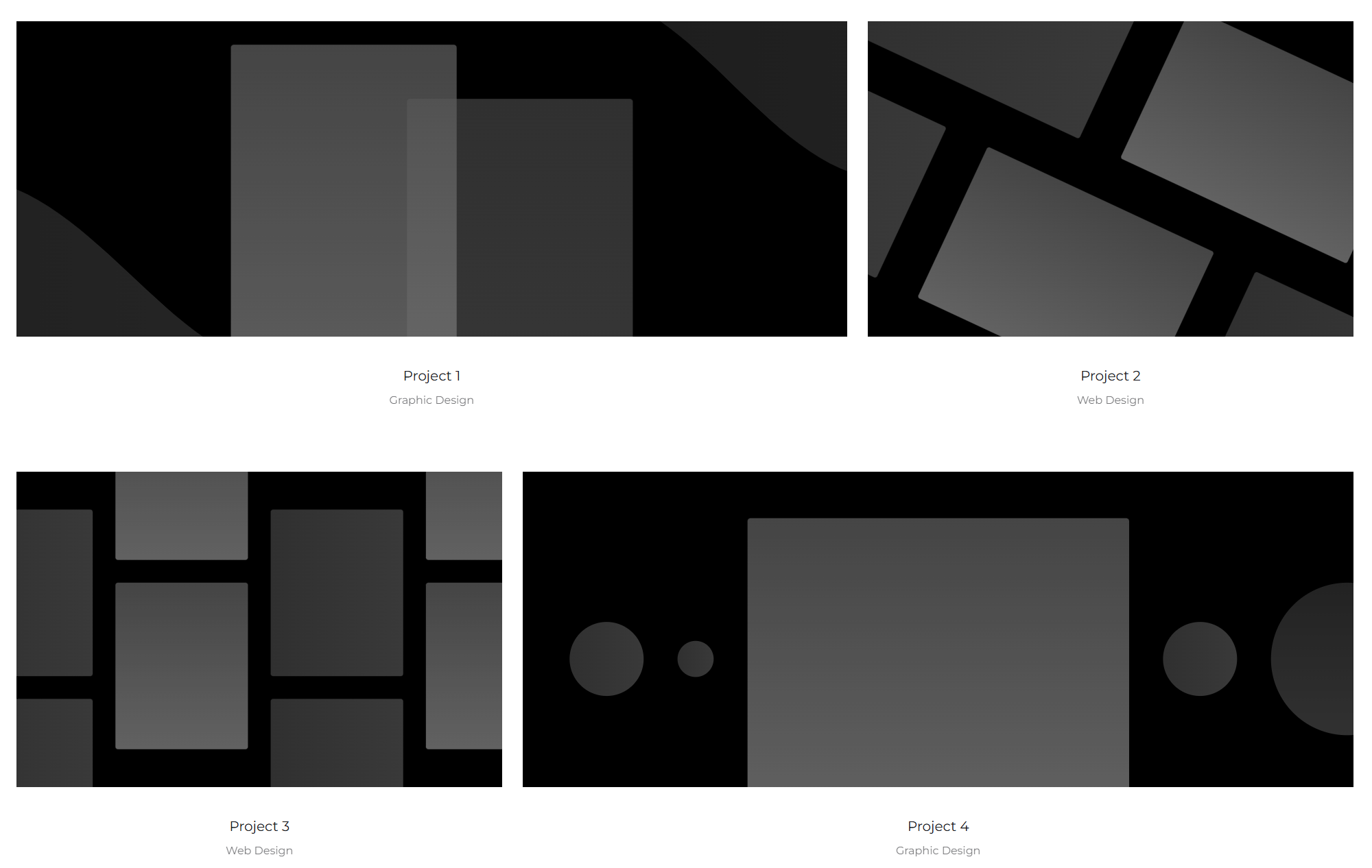
Best For
Individual photographers, illustrators, and designers who need a clean, grid-based layout to showcase high-quality visual work.
Key Features
- CMS-driven project pages: This is crucial. Your work should be managed in Webflow’s Content Management System (CMS). This template is pre-configured with a “Projects” collection, allowing you to add, update, and categorize your work without ever touching the static page designer.
- Minimalist UI: The design is intentionally unobtrusive. The navigation, typography, and layout are clean and functional, ensuring your work is the hero, not the website’s design.
- Optimized for Retina Displays: Images are configured to look sharp on high-resolution screens, a must-have for any visual artist.
Why It Makes the Cut
Portfolio Starter is the definition of a solid foundation. It strips away all the distracting fluff and focuses on performance and usability. Its class system is logical and easy to adopt, using a simple BEM (Block, Element, Modifier) style structure that you can build upon. It’s the perfect canvas for a creative who wants a professional-grade portfolio site without needing to build the core CMS functionality from scratch.
Template 2: Agency Light
Best For
Small creative agencies, studios, or collectives that need to display case studies, list services, and introduce their team.
Key Features
- Multi-section homepage: Features dedicated sections for an intro header, services, featured work, testimonials, and a contact form.
- Pre-styled CMS for Case Studies: More in-depth than a simple project gallery, the case study CMS collection includes fields for project goals, process descriptions, and results. This structure helps you articulate the value you brought to a client, not just the final visuals.
- Integrated contact and lead-gen forms: A fully styled and functional contact form is ready to be linked to your Webflow account or integrated with third-party tools like Zapier.
Why It Makes the Cut
Agency Light avoids the “one-page parallex” trap that so many agency templates fall into. It’s a practical, business-focused tool. The structure is designed to convert visitors into clients by clearly communicating capability and building trust through detailed case studies. It’s built for a working studio, not just an art gallery. The clean structure also means it’s easy to expand—add a blog, a careers page, or other business-critical sections without breaking the existing design.
Template 3: Writer’s Hub
Best For
Copywriters, brand strategists, journalists, and authors who need a text-focused platform with a professional blog.
Key Features
- Typography-first design: The template is built around a strong typographic hierarchy. Font sizes, weights, and spacing are meticulously set for readability across long-form articles.
- Advanced Blog CMS: Comes with pre-configured collections for Authors and Categories, allowing for a robust, multi-author blog with filtering capabilities. Rich text fields are styled for pull quotes, captions, and embedded media.
- Built-in newsletter signup forms: Strategically placed call-to-action (CTA) sections and footer forms are designed to capture email subscribers.
Why It Makes the Cut
Most web templates prioritize images over words. Writer’s Hub is the opposite. It understands that for a writer, the content is the visual. It provides a clean, elegant, and highly readable frame for your articles, essays, and case studies. It treats your blog not as an add-on, but as the core of your professional presence.

Template 4: Videographer Reel
Best For
Filmmakers, videographers, and motion designers who need to showcase high-resolution video content.
Key Features
- Full-screen video background header: Makes an immediate, powerful first impression.
- CMS for video projects: Each project page is designed to feature an embedded video player (Vimeo or YouTube) prominently. The lightbox feature is also pre-configured to play video reels in a distraction-free overlay.
- Performance-focused: The template is built to be lightweight, acknowledging that the video embeds will be the heaviest part of the site. It lazy-loads images and defers script loading to ensure the page is interactive as quickly as possible.
Why It Makes the Cut
This template solves the single biggest challenge for videographers: letting the work shine without performance lag. By keeping the site structure itself lean, it creates the best possible environment for streaming high-bitrate video. The design is dark, cinematic, and puts all the focus on the content in the player. It’s a purpose-built tool designed for a specific creative need.
How to Customize Your “Free” Template Like a Pro
Grabbing a template is the first five percent of the work. The rest is about making it your own. True professionals don’t just swap out the demo content; they deconstruct and reconstruct the template to fit their brand and workflow precisely.
Master Webflow Interactions
Mediocre sites are static. Elite sites feel alive. Webflow’s interactions engine is what separates it from Squarespace and other template-driven builders. Don’t just rely on the template’s pre-built animations.
- Subtle Hover States: Add subtle, meaningful hover states to buttons, links, and portfolio items. Think a slight scale-up, a color shift, or a shadow lift. It provides essential user feedback.
- Scroll-Triggered Animations: Use scroll triggers to fade in elements as the user moves down the page. Don’t overdo it. The goal is to create a smooth, guided experience, not a “PowerPoint transition” circus. A simple fade-up-and-in effect on sections of text or images is often all you need.
- Microinteractions: Focus on the small details. An animated checkmark on a form submission. A loading spinner that matches your brand colors. These small touches signal a high level of craft.
Leverage the Webflow CMS Beyond the Basics
The template gives you the basic CMS setup. Your job is to extend it.
- Add Custom Fields: Think about what information would enhance your portfolio. Add a “Client” field, a “Year” field, or a “Tools Used” field to your Projects collection. You can then display this metadata on your project pages, adding valuable context.
- Use Conditional Logic: Webflow’s conditional visibility allows you to show or hide elements based on CMS data. For example, you could show a “Featured Project” badge on a portfolio item if a “Featured” switch is toggled on in the CMS entry.
- Connect Collections: Use reference fields to link different CMS collections. For example, you could create a “Services” collection and then, in your “Projects” collection, have a field that lets you tag which services were provided for that project. This allows youto build incredibly dynamic and filterable case studies.
When to Use Custom Code
Webflow gets you 99% of the way there with its native tools. For that last 1%, a little custom code is your ace in the hole.
- Third-Party Integrations: Need to embed a Calendly scheduler, an advanced search tool like Algolia, or a custom analytics script? The custom code embed element is your friend. Paste the code snippet into an embed block or in your site’s head/body tags.
- Advanced Styling: Sometimes you need a specific CSS effect that Webflow’s style panel doesn’t support, like complex text gradients or unique
:before/:afterpseudo-element styling. A few lines of custom CSS in an embed block can achieve this. - JavaScript for Functionality: Need a real-time pricing calculator or a connection to a custom API? This is where JavaScript comes in. You don’t need to be a full-stack developer, but learning to adopt a creative approach like “vibe coding” can unlock a new level of functionality for your site.
Beyond the Template: Building your Creative Platform
A free template is a starting point, not the destination. It saves you from the grunt work of building a site’s basic architecture. But the real work—the work that wins clients—is in the content, the customization, and the strategic thinking you build on top of that foundation. Your portfolio site isn’t just a gallery; it’s the central hub of your professional life in the AI era. It’s where you prove your value in a world of increasing automation.
To stay ahead, you need to be more than just a talented creative. You need to be a strategic business operator. That means mastering new tools, understanding emerging technologies, and constantly refining your process. If you’re serious about building a durable, successful creative career, you need to be just as creative with your business as you are with your craft.
That’s what this is all about. The insights in this article are just the beginning. To get regular, actionable advice on thriving as a creative professional in the age of AI, sign up for the newsletter. It’s a no-fluff resource designed to keep you on the cutting edge. Enter your email below and stay in the loop.