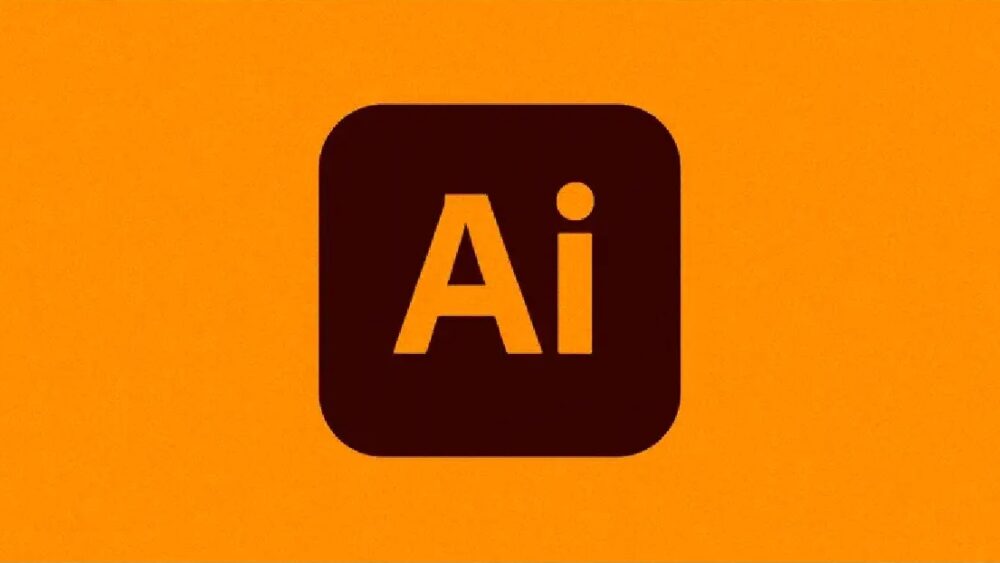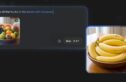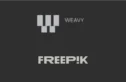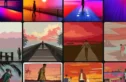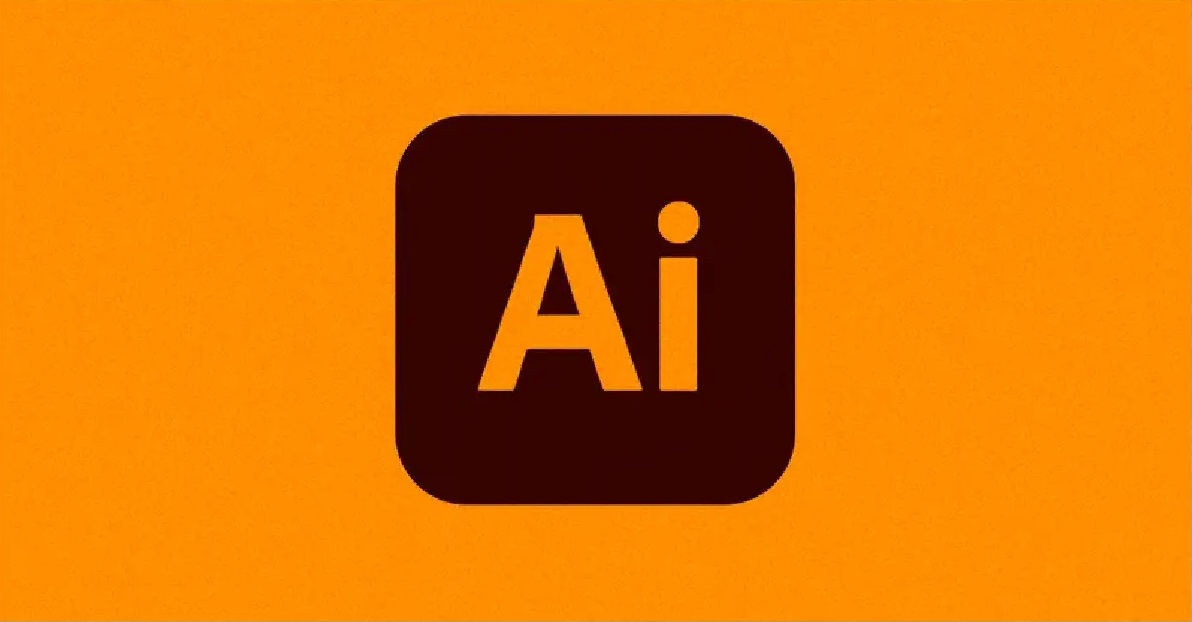
The conversation around AI in the creative world is noisy. It’s a mix of doomsday predictions, overhyped “get-art-quick” schemes, and genuine innovation. The challenge for professional creatives isn’t if you should use AI, but how you can integrate it into a high-level workflow to produce better work, faster. This isn’t about replacing your skills; it’s about augmenting them.
Adobe is embedding AI directly into the tools you already use, and Adobe Illustrator is a prime example. These features, powered by a combination of Adobe Firefly and Adobe Sensei, are designed to tackle specific, often tedious, parts of the vector design process. Understanding how and when to deploy them is the key to elevating your efficiency and creative output. This is a no-nonsense breakdown of the Illustrator AI features that actually matter for professional designers, illustrators, and art directors.
Understanding the Tech: Firefly vs. Sensei
Before diving into the features, it’s critical to know the distinction between the two AI engines driving Illustrator’s new capabilities. They serve different purposes.
Adobe Firefly
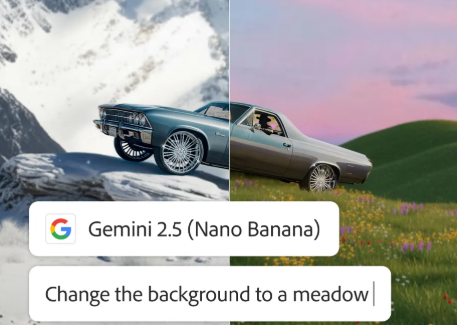
Firefly is Adobe’s generative AI model. When you see a feature that creates something new from a text prompt—like an image or a color palette—that’s Firefly at work. The key detail for professional use is that Firefly was trained on Adobe Stock’s licensed library, open-source content, and public domain content where the copyright has expired. This means its outputs are designed to be commercially safe, a non-negotiable point for client work.
Adobe Sensei
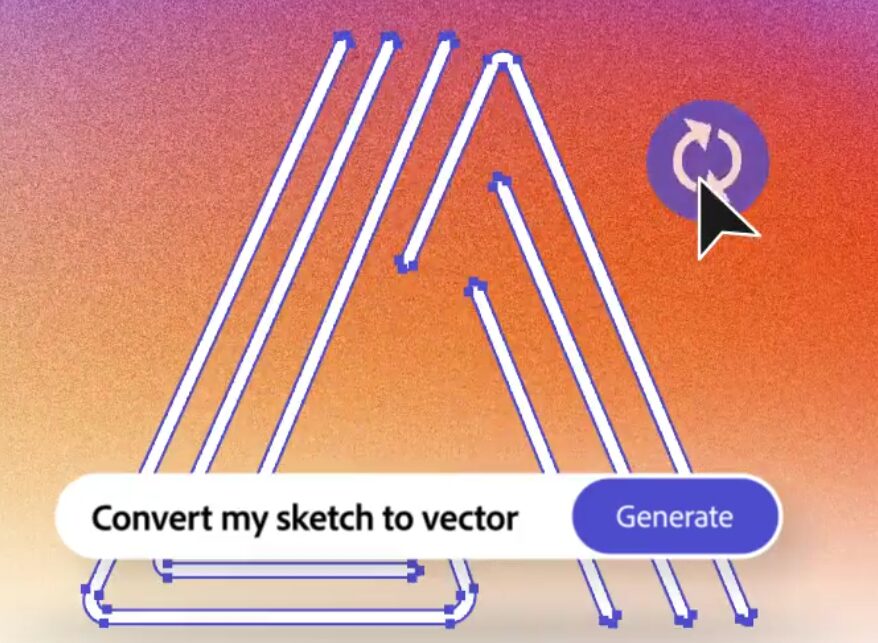
Sensei is the broader AI and machine learning framework that Adobe has been using for years. It’s the engine behind many of the “smart” features you might already use without a second thought. Sensei is focused on workflow optimization. It powers tools that identify patterns, automate repetitive tasks, and provide intelligent suggestions based on your existing content. It’s less about generating new assets and more about making the process of working with your assets smarter and faster.
Core Generative AI Features in Illustrator
These are the headlining features powered by Firefly. They are at their best when used for ideation, rapid prototyping, and creating a foundation that you will then refine with your own expertise.
Text to Vector Graphic
This is the feature that gets the most attention. It allows you to generate fully editable vector graphics—including subjects, scenes, icons, and patterns—from a simple text prompt.
How it Works
You access Text to Vector Graphic via its own panel (Window > Text to Vector Graphic). You select a type of graphic to generate (Subject, Scene, Icon, or Pattern) and type a descriptive prompt. For example, “a minimalist line art icon of a coffee cup” will produce a clean, simple icon. “A dense jungle scene with parrots and tropical flowers” will generate a more complex illustration.
After a few seconds, Illustrator provides several variations. Once you choose one, it’s added to your artboard as a standard, editable vector object with clean paths, anchor points, and organized groups. You can then deconstruct it, change colors, and modify it just like any graphic you would draw yourself.
Use Cases for Professionals
- Rapid Iconography: Need a set of 20 unique icons for a UI mockup? Generate them in minutes instead of spending hours on the basic shapes. The output gives you a strong starting point to refine into a cohesive set.
- Spot Illustrations: Quickly create supporting graphics for a web page, presentation, or editorial layout. It excels at producing self-contained graphics that can be tweaked to fit a brand’s style guide.
- Pattern Generation: Creating complex, seamless patterns is notoriously time-consuming. Use the “Pattern” setting to generate intricate backgrounds and textures that can be immediately applied as a swatch.
- Brainstorming and Mood Boarding: Use the tool to quickly visualize concepts for a client. Instead of searching for stock, you can generate a-la-carte vector elements that more closely match the project’s vision.
Generative Recolor

Color exploration is one of the most critical, and often lengthy, parts of the branding and illustration process. Generative Recolor uses a text prompt to apply new and complex color palettes to your existing vector artwork instantly.
How it Works
Select your artwork and open the Recolor panel (Edit > Edit Colors > Recolor Artwork). You will now see a “Generative Recolor” tab. Instead of manually picking new colors, you simply type a description of the color mood you’re after. Prompts like “earthy tones and terracotta,” “neon cyberpunk,” or “calm pastels for a nursery” will generate multiple palette variations that you can click through.
The AI intelligently re-distributes the colors throughout your artwork based on the existing color relationships. Dark shades are replaced with new dark shades, and highlights with new highlights, maintaining the artwork’s integrity.
Use Cases for Professionals
- Brand Colorway Exploration: Quickly show a client what their new logo and brand assets look like in a dozen different color schemes.
- Adapting Illustrations for Different Contexts: Instantly create a dark-mode version of an illustration set or adapt graphics to seasonal campaigns (e.g., “autumn colors,” “winter holiday palette”).
- Breaking Creative Block: When you’re stuck in a color rut, Generative Recolor can provide unexpected combinations that can push a design in a new, more interesting direction.
Retype: Font Identification and Editing
Retype is a powerful utility that solves a problem every designer has faced: identifying a font from a raster image or outlined vector text.
How it Works
With an image (PNG, JPEG) placed in your document or with outlined vector text selected, you open the Retype panel (Type > Retype). The tool uses Sensei to analyze the letterforms and presents you with a list of the closest matching fonts from the extensive Adobe Fonts library.
Once you find a font you like, you can click to activate it and immediately apply it to editable text. This transforms a previously static asset into a live, editable piece of typography in seconds.
Use Cases for Professionals
- Working with Client-Provided Assets: A client sends a flattened JPEG of their old logo and wants to make a text change. Instead of manually searching for the font, Retype identifies it (or a close alternative) so you can recreate the text editably.
- Modernizing Old Projects: You have an old Illustrator file where all the text was outlined. Retype can analyze the outlined shapes and allow you to quickly replace them with live, editable text using the original font.
- Inspiration from the Wild: See a font you love in a photo? Bring it into Illustrator and use Retype to identify it and add it to your own library for future use.
AI-Powered Features (Sensei)
These features have been in Illustrator longer, but they are driven by the same AI and machine-learning intelligence. They are less about generation and more about workflow acceleration and precision.
Puppet Warp
The Puppet Warp tool provides a fluid, intuitive way to distort and manipulate vector artwork without having to manually edit every anchor point.
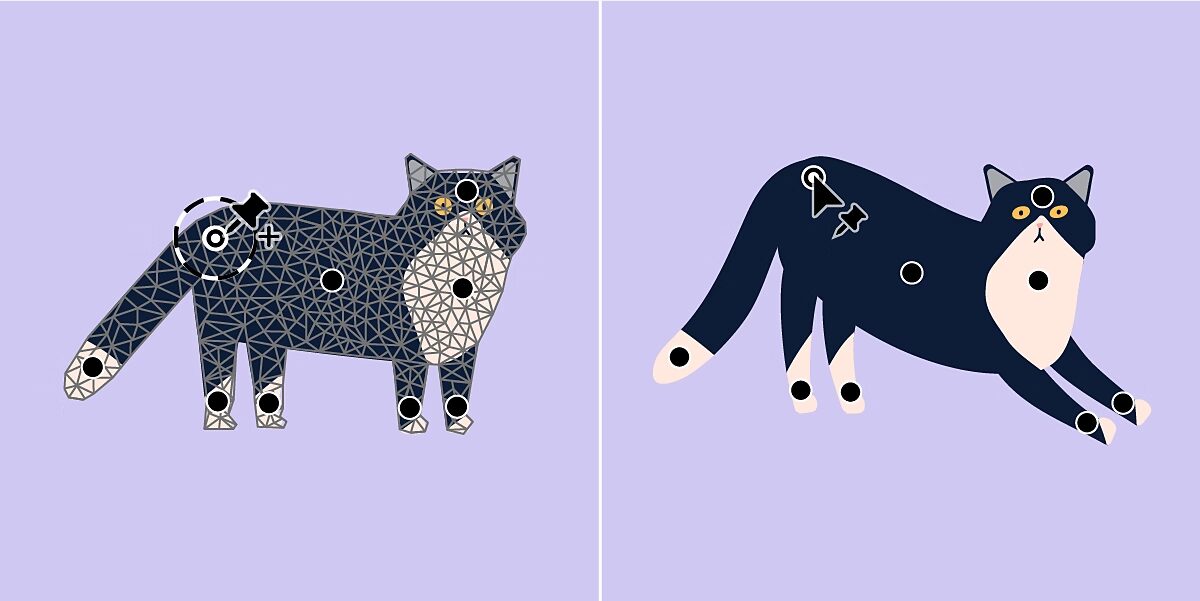
How it Works
After selecting an object, you use the Puppet Warp tool to place pins on the areas you want to control. For example, on a character illustration, you might place pins on the head, hands, elbows, and feet. You can then click and drag a pin to move that part of the artwork. The AI engine, Sensei, calculates how the rest of the object should bend and stretch naturally around the pins. You can also add rotation controls to the pins for more precise twisting.
Use Cases for Professionals
- Character Posing: Make subtle or dramatic changes to a character’s pose without redrawing limbs. A static character can be made to wave, run, or sit in a fraction of the time.
- Logo and Type Manipulation: Add a slight curve or organic distortion to a logo or piece of custom lettering to give it a more dynamic, hand-drawn feel.
- Adjusting Botanical or Organic Illustrations: Change the curve of a plant stem or the shape of a flower petal in a natural, fluid way.
Global Edits
For complex projects with repeating elements, Global Edit is a massive time-saver. It allows you to find all similar objects across your artboards and edit them all simultaneously.
How it Works
Select a single object—for example, a specific blue button used across 20 different mobile app screens mocked up in your document. In the Properties panel, click “Start Global Edit.” Sensei automatically identifies and highlights every other object that it considers similar in shape and appearance. Now, when you edit the original object—change its color, resize it, alter its shape—the exact same edit is applied to all the other highlighted objects in real-time.
Use Cases for Professionals
- UI/UX Design Mockups: Change the style of every single button or icon across dozens of artboards with a single edit.
- Pattern and Textile Design: Alter a repeating motif within a larger pattern and have the change populate across the entire swatch.
- Branding Documents: Update a logo variation used across mockups of business cards, letterheads, and social media banners all at once.
The Bottom Line: AI is a Tool, Not a Replacement
The introduction of AI into Adobe Illustrator is not a signal to stop honing your craft. It’s the opposite. These features are force multipliers. They automate the tedious, accelerate the time-consuming, and provide new avenues for exploration.
The sterile, often generic output of a generative tool still requires a professional’s eye to refine, customize, and integrate it into a larger design system. The value of a creative professional is no longer just in the manual skill of creation, but in the strategic taste of orchestration. Your job is to guide the tools, to know which AI-generated option is the strongest, and to apply your deep knowledge of color theory, composition, and typography to elevate that starting point into something truly great.
The AI can generate an icon, but it can’t build a brand. It can suggest a color palette, but it can’t create a mood. That’s still your job. The creatives who master this new hybrid workflow—blending their own expertise with the speed of AI—are the ones who will lead the industry.
To stay ahead of the curve and master the tools that will define the next era of creativity, sign up for the Chase Jarvis newsletter. You’ll get battle-tested advice and professional insights delivered straight to your inbox.