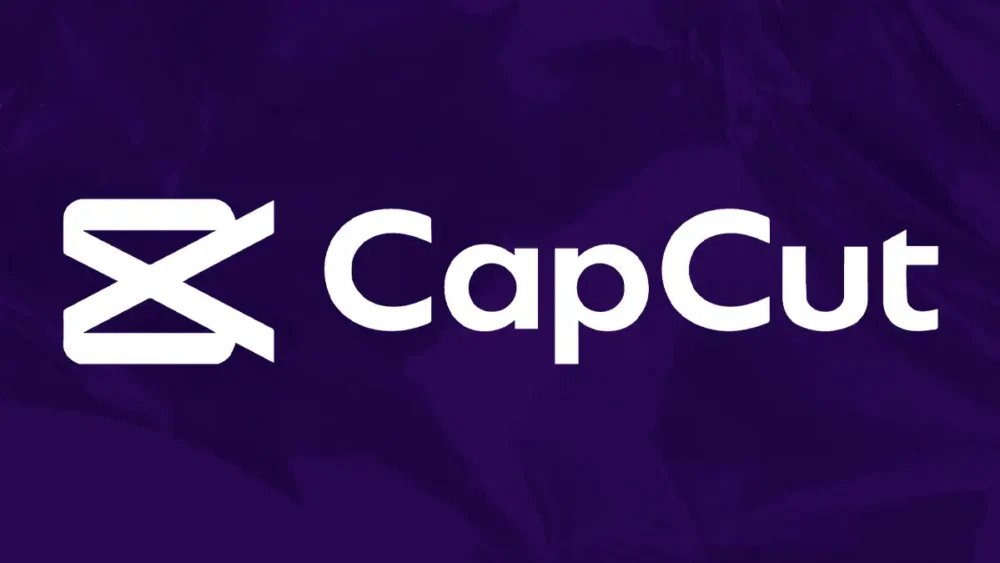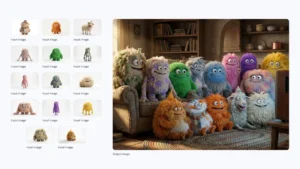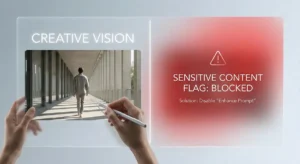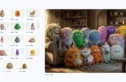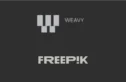The world of video is moving at a breakneck pace. If you’ve been in the game for a while, you know the cycle: new formats, new platforms, new demands from clients. Yesterday it was 4K cinematic edits; today it’s that, plus three different vertical cutdowns, captioned, delivered by end-of-day. The pressure for speed and volume is immense, and your old, trusted workflow might be starting to crack under the strain. You need tools that are fast, smart, and don’t get in the way of the creative work.
This is where a tool you might have dismissed as a toy for teenagers comes into the picture: CapCut. Yes, the app that powers a billion TikTok trends. But look past the memes and you’ll find a surprisingly robust video editor that has evolved far beyond its consumer-grade origins. With a powerful desktop version and a suite of AI-driven features, CapCut is forcing a serious conversation about what professional video editing looks like in the age of social media and AI. It’s not about replacing your entire professional suite, but about augmenting it with a tool built for the speed of modern content creation. It’s time to ask if this app has a place in a professional’s toolkit.
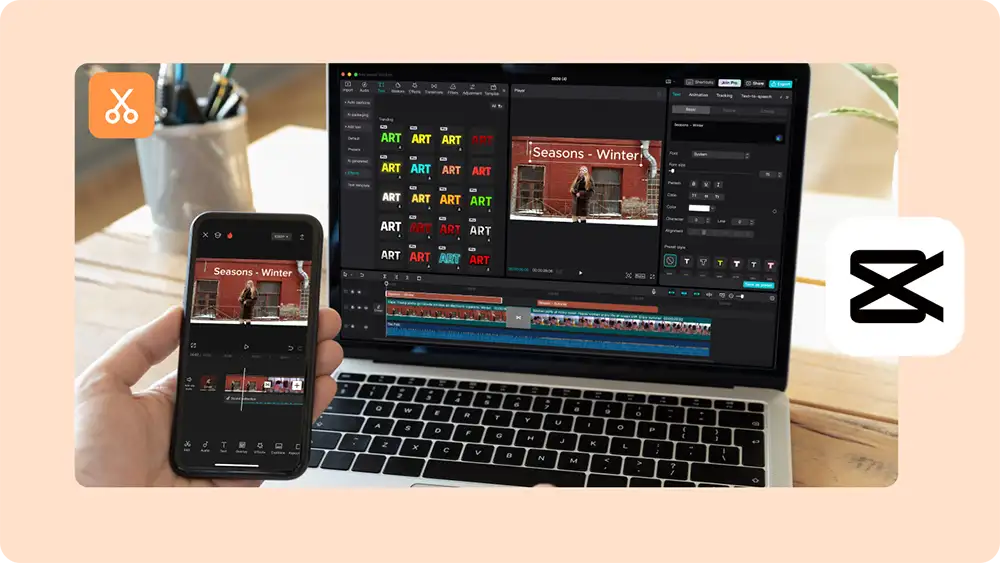
What Exactly Is CapCut?
CapCut is a free-to-use video editing application developed by ByteDance, the same company behind TikTok. It started as a mobile-first app designed for quickly creating short-form social videos, which is why it’s often associated primarily with that world. However, it has matured into a comprehensive editing platform that includes a full-featured desktop application for both Mac and Windows.
At its core, CapCut is a non-linear editor (NLE) that combines a traditional timeline-based editing interface with a massive library of templates, effects, filters, and audio. Where it truly begins to separate itself from other NLEs like Adobe Premiere Pro or DaVinci Resolve is in its heavy integration of AI-powered “smart” features. These tools are designed to automate and accelerate tedious editing tasks, from generating captions and removing backgrounds to automatically reframing content for different aspect ratios.
For creative professionals, this means CapCut presents itself as a hybrid tool: part traditional editor for precise control, and part AI assistant for radical efficiency. It’s built for a world where you might need to edit a high-resolution spot for a client one moment and then immediately turn that into a dozen different social media assets. You can find out more and download it from its official website: capcut.com.
How Can Creative Professionals Use It?
For a professional, a tool is only as good as its ability to handle pro-grade media and fit into a larger workflow. CapCut’s utility isn’t in trying to be a better Premiere Pro or Resolve; it’s about doing specific jobs faster and more efficiently than any other tool.
Beyond Basic Editing: Pro-Level Features
While it’s easy to get distracted by the trending effects and templates, the CapCut desktop app has a solid foundation of professional-grade editing features that are critical for any serious work.
- Keyframe Control: This is non-negotiable for pro work. CapCut offers robust keyframing for nearly every property, including position, scale, rotation, and opacity. This allows for precise, custom animations for everything from text and graphics to picture-in-picture effects. You aren’t limited to presets; you can build your own animations from the ground up right on the timeline.
- Color Adjustment and LUTs: The color correction tools are surprisingly capable. You get HSL (Hue, Saturation, Luminance) secondary controls, curves, and color wheels. Critically, you can import your own custom LUTs (Look-Up Tables). This is a game-changer. It means you can maintain a consistent color grade across projects and platforms, applying the same LUT you use in DaVinci Resolve or Premiere Pro to your CapCut projects. This integrates CapCut seamlessly into a color-managed workflow for social deliverables.
- Multi-Track Timeline: The desktop app provides a familiar multi-track experience, allowing you to layer video clips, graphics, audio, and text with ease. You can manage complex projects, though it lacks the deep project bin organization and metadata features of a top-tier NLE.
- Format and Codec Support: While it won’t handle every obscure professional RAW format, CapCut handles the workhorse codecs that most social and web content is built on, including H.264, H.265 (HEVC), and on the audio side, WAV, MP3, and AAC. For high-quality workflows, it’s essential to transcode your source media to a consistent, high-bitrate format before importing.
The AI Toolkit: Speeding Up Your Workflow
This is where CapCut truly shines for a professional. The AI features are not gimmicks; they are massive time-savers that automate the most tedious parts of the editing process.
- Auto Captions and Transcription: This feature alone is worth the price of entry (which is free). CapCut can transcribe the audio in your timeline with stunning accuracy and a single click. It then turns that transcription into editable, animated captions. The styling options are extensive, allowing you to match brand guidelines with custom fonts, colors, and animations. For any dialogue-heavy content—interviews, tutorials, client testimonials—this can save hours of work compared to manually transcribing and captioning.
- Auto Reframe: You just finished a 16:9 cinematic edit. Now the client wants a 9:16 for Reels, a 1:1 for an Instagram post, and a 4:5 for a feed ad. In a traditional editor, this is a mind-numbing process of creating new sequences and manually repositioning every single shot. CapCut’s Auto Reframe uses AI to analyze the action in the frame and automatically track the subject as it reformats the video for different aspect ratios. It’s not perfect, but it gets you 90% of the way there in seconds, requiring only minor tweaks instead of a full re-edit.
- Background Removal and Chroma Key: The “Remove Background” tool is an AI-powered rotoscoping feature that can isolate a subject from its background without a green screen. While it won’t replace the precision of manual rotoscoping in Adobe After Effects for high-end VFX work, it’s incredibly effective for quick social videos, interviews, or creating cutout effects where a perfect edge is not the top priority. It also includes a standard chroma keyer for working with green screen footage.
- AI Motion Tracking: Need to pin a piece of text or a graphic to a moving object in your shot? CapCut’s motion tracking allows you to select an object, track its movement, and then link other elements (like text or stickers) to that track. It’s an easy way to achieve effects that would otherwise require a jump into a motion graphics application.
A Sample Workflow: High-Res Footage to Social Campaign
Let’s ground this in reality. Imagine you just finished a shoot for a client using a professional camera like a Sony FX3, shooting in a 4K, 10-bit 4:2:2 codec. You need to create a main 16:9 web video and a series of social cutdowns.
- Prep in Pro Software: First, do your primary color grade in a dedicated program like DaVinci Resolve. Export your master 16:9 file with the final grade baked-in using a high-quality mezzanine codec like ProRes 422 HQ.
- Import to CapCut Desktop: Bring this high-quality master file into a new CapCut project. The desktop app will handle the large file size much more gracefully than mobile.
- Generate a Transcription: Use the “Auto Captions” feature to instantly get a full transcription of the video. Scan through the text to find the most powerful soundbites for your social clips. This is much faster than scrubbing through video.
- Create Hero Clips: Make your edits for the social clips directly on the timeline, using the transcription as your guide. Add custom-branded titles and lower thirds using CapCut’s text tools and keyframe animations.
- Caption and Style: Re-run the “Auto Captions” just for your edited clips. This time, spend a few minutes stylizing them—adjust the font, color, and add a subtle animation to make them pop.
- Reframe for Verticle: Once you have a final 16:9 social clip, duplicate it in the project. Select the new version and use the Auto Reframe tool to instantly create a 9:16 vertical version. Review the reframed video and make minor keyframe adjustments to perfect the composition on any shots the AI didn’t nail.
- Export and Deliver: Export your final assets directly from CapCut in various formats, ready for upload to Instagram, TikTok, and YouTube Shorts. What used to be a full day of tedious work can be compressed into an hour or two.
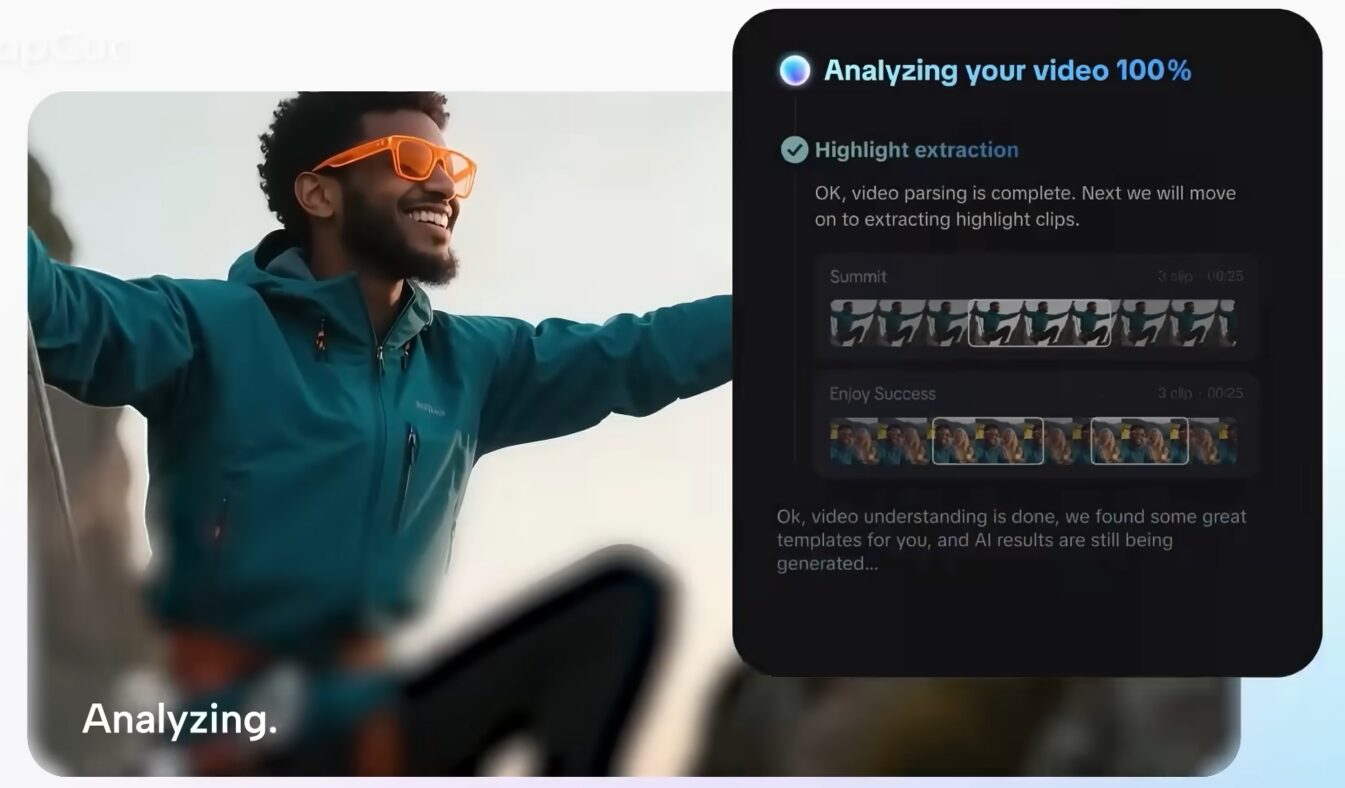
What It’s Not: Understanding the Limitations
CapCut is a scalpel, not a Swiss Army knife. It’s crucial to understand where it falls short for high-end professional work.
- Collaboration Is Limited: This is not a tool for team-based feature film editing. It lacks the shared storage support, project management features, and review-and-approval workflows found in platforms like Frame.io or DaVinci Resolve’s collaboration environment. It’s primarily a tool for a single editor.
- Deep System Integration: Unlike Adobe’s ecosystem, where you can seamlessly send clips from Premiere Pro to After Effects with Dynamic Link, CapCut is a standalone island. If you need to do heavy motion graphics, advanced audio mixing, or VFX work, you’ll have to export your footage from CapCut, work on it in another program, and re-import it.
- Advanced Audio and Color: While the tools are good, they are not dedicated suites. You won’t find the microscopic color control of DaVinci Resolve or the sophisticated audio mixing and repair tools of a true Digital Audio Workstation (DAW) like Adobe Audition or Pro Tools. Use it for basic-to-intermediate work, not for final theatrical mastering.
Is CapCut Right For You?
Let’s cut to the chase. Dismissing CapCut because of its TikTok origins is a mistake. It is a legitimately powerful tool that solves a very real, and very modern, problem for creative professionals: the need to create a high volume of quality video content for social platforms, quickly.
CapCut is the right tool for you if:
- You create video content for social media for yourself or for clients.
- Your workflow involves turning a single piece of hero content into multiple assets for different platforms.
- You spend a significant amount of time on tedious tasks like captioning, transcribing, or basic animations.
- You need a fast, intuitive editor for knocking out quick ideas, creating social cuts, or editing on the go with the mobile app.
CapCut is NOT the right tool for you if:
- Your primary work is long-form narrative, like feature films or broadcast television.
- You are a dedicated colorist or audio engineer who requires absolute precision and industry-standard tools.
- You work in a large team that requires robust collaborative features and shared project files.
- Your work involves heavy visual effects or complex 3D integration.
The bottom line is this: think of CapCut as a specialized power tool. You wouldn’t build a house with only a hammer, but you’d be foolish to try and build one without it. Your professional NLE is your primary workbench—for heavy lifting, deep creative work, and final mastering. CapCut is the high-speed, AI-powered finishing tool for getting all the other deliverables out the door with speed and style. In today’s creative landscape, being efficient is being creative. This is one tool that has earned its spot in the modern professional’s toolkit.